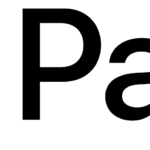Having multiple tabs open on your Samsung phone can be convenient for multitasking, but it can also lead to performance issues. If your phone becomes unresponsive or hangs up due to excessive open tabs, follow these simple steps to close them:
Step-by-Step Guide: Resolving a Hanging Phone
1. Identify the Hanging Tabs: When your phone freezes or becomes unresponsive, it’s crucial to identify the tabs causing the issue. Tap the Recent Apps button (usually a square or three vertical lines icon) located at the bottom of the screen. This will display the list of open apps and tabs.
2. Navigate to the Tab Manager: Look for the tab management button, typically represented by a square icon with a number indicating the open tabs. On Samsung phones, it is usually found at the bottom-right corner of the screen. Tap on it to access the Tab Manager.
3. Close Individual Tabs: In the Tab Manager, you’ll see a list of all the open tabs. Swipe left or right to scroll through the tabs. To close a specific tab, swipe it off the screen either to the left or right side. Repeat this process for each tab you wish to close.
4. Close All Tabs: If you have numerous tabs open and want to close them all at once, look for the option to close all tabs. On Samsung phones, it is often indicated by a button with a cross (X) icon. Tap on it, and confirm your action when prompted. This will close all the tabs, freeing up system resources and potentially resolving the hanging issue.
Closing Tabs on Phones of Other Brands
Closing tabs on phones from different brands may vary in terms of ease and accessibility. Let’s compare how other popular brands handle the tab-closing process:
- Apple iPhone: On iPhones, closing tabs in the Safari browser is straightforward. Simply tap and hold the tab management button at the bottom-right corner of the screen, which resembles two overlapping squares. A menu will appear with the option to close individual tabs or close all tabs with a single tap;
- Google Pixel: Google Pixel phones running the stock Android operating system offer a similar tab-closing experience. Tap the square or rectangular button at the bottom of the screen to access the Overview or Recent Apps menu. Swipe left or right to find the desired tab and swipe it off the screen to close it. Alternatively, there may be an option to close all tabs at once;
- Huawei: On Huawei phones, the process of closing tabs is comparable to Samsung. Access the tab management view by tapping the square icon at the bottom-right corner. Swipe left or right to find the tab you want to close and swipe it away to remove it. The option to close all tabs may be available, typically denoted by an X icon;
- OnePlus: OnePlus devices, known for their near-stock Android experience, offer a user-friendly approach to closing tabs. Tap the Recent Apps button (usually a square or three vertical lines icon) and swipe left or right to find the tab you wish to close. Swipe it off the screen to remove it, or look for an option to close all tabs.
FAQ
To close tabs on your Samsung smartphone, follow these simple steps:
1. Tap the Recent Apps button located at the bottom of the screen.
2. Look for the tab management button, typically a square icon with a number indicating the open tabs, and tap on it.
3. Swipe left or right to scroll through the tabs and swipe a specific tab off the screen to close it. Alternatively, you can tap the button to close all tabs at once.
If your Samsung phone becomes unresponsive or hangs up due to excessive open tabs, you can resolve the issue by following these steps:
1. Tap the Recent Apps button to access the tab management view.
2. Close the hanging tabs by swiping them off the screen.
3. If necessary, close all tabs by tapping the button to close all tabs at once. This will free up system resources and potentially resolve the hanging issue.
Yes, closing tabs on Samsung smartphones is designed to be user-friendly. By accessing the tab management view through the Recent Apps button, you can easily swipe tabs off the screen to close them individually. Additionally, there is an option to close all tabs at once, simplifying the process and saving time.
Conclusion
Closing tabs on your Samsung phone is a simple process that can help resolve performance issues and improve overall user experience. By following the step-by-step guide provided, you can easily close individual tabs or all tabs at once, freeing up system resources and ensuring smooth operation.
Comparing the tab-closing process across different brands, we find that the methods are generally similar, with slight variations in the location of the tab management button and the design of the user interface. Apple iPhones and Google Pixel phones offer intuitive tab-closing options, while brands like Samsung and Huawei provide straightforward approaches as well. OnePlus devices, with their near-stock Android experience, also offer a user-friendly method for closing tabs.
Whether you’re using a Samsung, Apple, Google, Huawei, or OnePlus phone, managing and closing tabs is a fundamental skill that ensures optimal device performance. With these insights, you can navigate your way through the tab management process with ease and make the most out of your smartphone experience.