In this article, you’ll learn how to disable the Discover feature in Snapchat. If you’ve been using Snapchat for a while with a primary focus on chatting with friends, the Discover tab might not hold much appeal. This sentiment is common among many users. Nevertheless, it’s crucial to recognize that Discover is an integral component of the Snapchat app, intended to assist users in discovering fresh, new content.
Stay tuned as this article provides guidance on removing content from Snapchat’s Discover feature.
Table of contents:
- Understanding Snapchat’s Discover Feature;
- Can You Disable Discover on Snapchat?;
- Hiding Content in the Snapchat Discover Tab
- Concealing Brands and Influencers;
- Unsubscribing from Creators and Brands.
- Managing Stories in Your Snapchat Discover Section;
- A Quick Summary of Turning Off Discover on Snapchat;
- Frequently Asked Questions;
- Conclusion.
Understanding Snapchat’s Discover Feature
The Snapchat Discover tab has been a longstanding feature designed to expand users’ content horizons beyond their immediate circle of friends.
Through Snapchat Discover, users gain access to a vast array of content from around the globe, ranging from news media updates to engaging influencer content.
Nonetheless, the challenge that many Snapchat users encounter with the Discover tab is its potential lack of relevance to their individual tastes and interests.
This often raises the important question: Is it feasible to completely deactivate or turn off the Discover feature on Snapchat? In the quest for a more personalized and tailored experience, this question is certainly worth exploring.
Can You Disable Discover on Snapchat?
Short answer: Disabling or turning off the Discover feature on Snapchat is not an available option. As mentioned earlier, the Snapchat Discover tab serves as a crucial element within the Snapchat mobile app, and complete deactivation is not feasible.
However, while you cannot entirely disable the Discover tab, you can certainly customize it to better suit your preferences by hiding or disabling specific types of content that you find less appealing. By doing so, Snapchat will curate its content more in line with your interests, presenting you with content that resonates with your desires. Although it may not be a perfect solution, this workaround can significantly enhance your Snapchat experience and minimize the visibility of the Discover tab.
In the following section, you will be guided through the process of hiding content from the Discover tab.
Hiding Content in the Snapchat Discover Tab
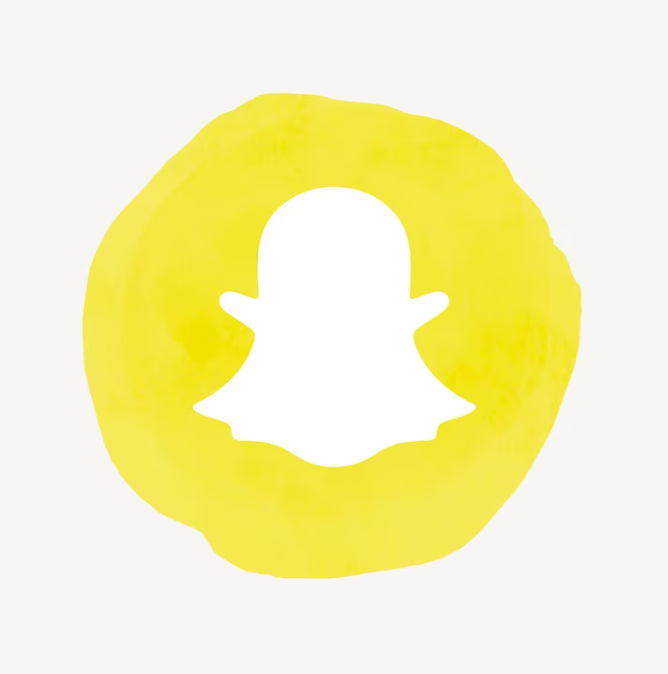
Numerous methods exist for concealing or deactivating content within the Snapchat Discover tab. In the following paragraphs, various strategies for content concealment in this tab will be explored.
Concealing Brands and Influencers
An initial method for hiding content within Snapchat’s Discover tab entails addressing each instance individually. Should you encounter a creator or channel that doesn’t align with your preferences in the Discover tab, you can opt to hide it. It’s crucial to bear in mind that this feature is applicable solely to content you haven’t subscribed to.
To execute this content-hiding procedure for a creator in the Snapchat Discover tab, follow these steps:
| Step | Action | Description |
|---|---|---|
| 1 | Navigate to the Discover tab. | Open the Snapchat app and swipe right to access the Discover tab. |
| 2 | Select any creator or brand. | Tap on the creator or brand tile that you want to hide. |
| 3 | Trigger a pop-up window. | This action will open a pop-up window displaying details about the selected creator or brand. |
| 4 | Locate and tap on “Hide from Discover.” | Within the pop-up window, find the “Hide from Discover” option and tap on it to hide the content. |
If you wish to conceal content you are subscribed to, you must first unsubscribe from it.
Unsubscribing from Creators and Brands
As previously demonstrated, the ability to hide content is limited to those items you are not subscribed to. Therefore, let’s explore the straightforward process of unsubscribing from content within the Discover tab on Snapchat.
To unsubscribe from any creator or channel, adhere to these simple steps:
- Open the Discover tab within Snapchat;
- Choose any creator or brand of interest;
- A popup will promptly appear on your screen;
- Within the popup, locate and toggle off the “Subscribe” option;
- Confirm your selection, and you’re all set!
By following these steps, you gain the flexibility to hide any content you desire from the Snapchat Discover tab.
Managing Stories in Your Snapchat Discover Section
As previously discussed, there are several methods at your disposal for managing your Snapchat experience and controlling the content you see from specific channels or creators. Our preferred method involves a simple action: by pressing and holding their profile tiles, you can easily access the “Hide from Discover” option. This empowers you to curate your Snapchat feed according to your preferences with ease. Additionally, it’s important to note that if you ever encounter content that breaches Snapchat’s policies or guidelines, you have the ability to report it directly within the app, ensuring a safer and more enjoyable experience for all users.
To report content on Snapchat, follow these simple steps:
- Access the Discover tab;
- Long-press the tile you wish to report;
- Tap the “Report Tile” option;
- Choose a reporting reason that aligns with the issue.
That’s all there is to it! We trust that this concise guide has been of assistance in decluttering your Snapchat app, thus enhancing your overall Snapchat experience. Feel free to ask any questions in the comments section if you need further assistance.
A Quick Summary of Turning Off Discover on Snapchat

Completely removing the Discover section from your Snapchat is not an available option. However, you can customize the content that appears in this section through various methods, such as blocking and unsubscribing from specific channels, adjusting your ad preferences, and reporting inappropriate content.
By implementing these measures, you can tailor the Discover section to align with your personal interests, thereby enhancing your overall viewing experience.
Additionally, you can also make use of the ‘Flashback’ feature, which enables you to revisit content from the past, including videos, photos, and posts that you’ve liked or engaged with. This provides you with an opportunity to relive those moments and reminisce about cherished memories.
Frequently Asked Questions
The Snapchat Discover tab was introduced some time ago to assist users in discovering content on the app beyond their circle of friends.
You can initiate the process by concealing brands, influencers, and also by unsubscribing from specific creators. For detailed instructions, please refer to our guide!
Conclusion
In conclusion, learning how to turn off Discover on Snapchat can significantly enhance your social media experience by reducing clutter and distractions in your feed. By following the simple steps outlined in this guide, users can regain control over the content they see, focusing on friends’ stories and messages without being bombarded by sponsored content and publisher stories. This customization not only streamlines the Snapchat experience but also allows for a more personal and enjoyable interaction with the platform.


