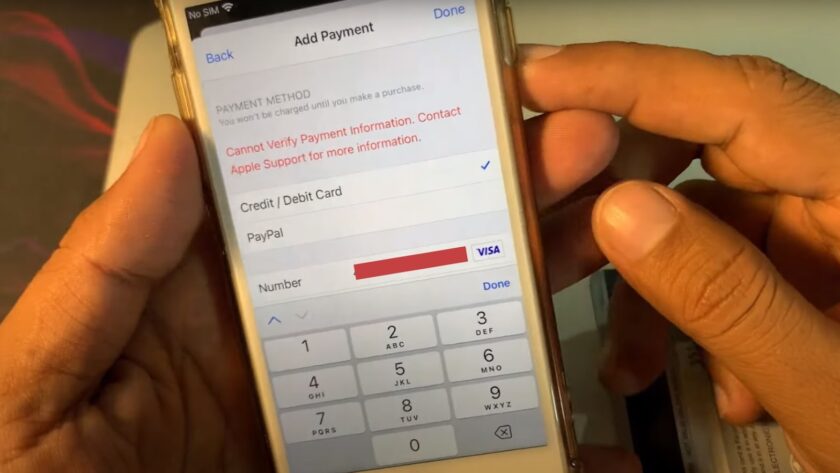Streamlining your Apple Pay (AP) experience often involves addressing unexpected prompts, such as the recurrent ‘verify contact information’ message. This article delves into solutions and strategies to help you maneuver through these prompts and enhance the utility of this versatile digital payment platform.
Apple Pay’s Contact Information Verification Alert: Resolution Tactics
An alert from AP prompting you to verify your contact information can be swiftly resolved by refreshing your billing details and payment information either in your iPhone’s Settings or Wallet app or through your Apple ID account.
This article dissects the intricacies of the ‘verify contact information’ prompt, prevalent among AP users. By exploring potential answers to this concern and shedding light on related aspects, we strive to enrich your AP experience.
Let’s dive right in.
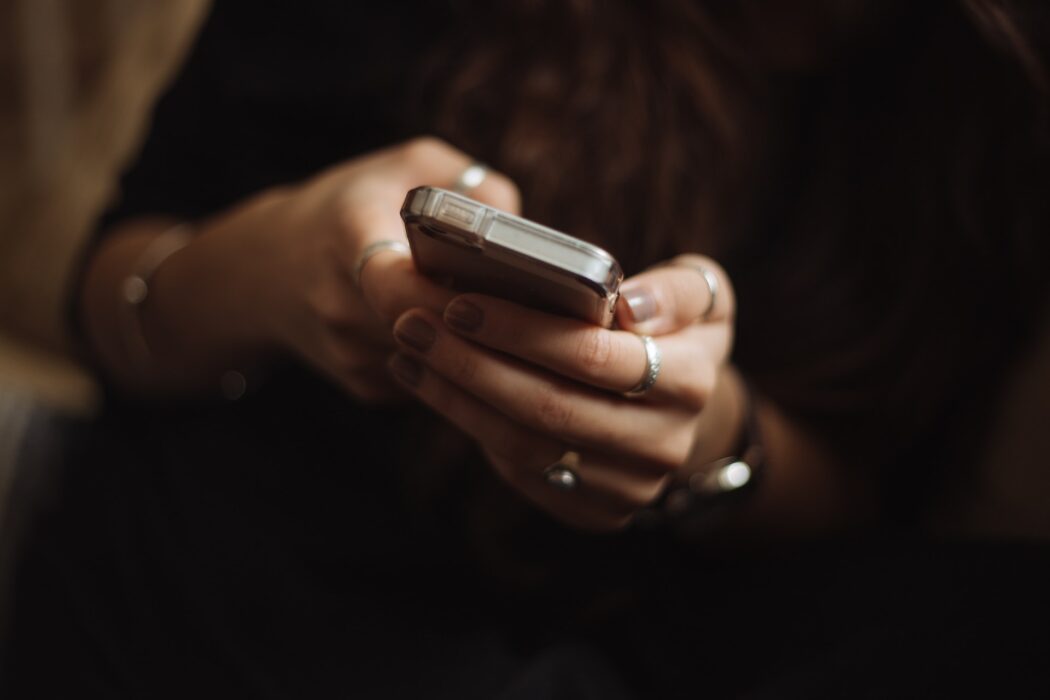
Essential Insights:
- Often, AP’s request for contact information verification stems from alterations in your associated credit or debit card information;
- You can modify your billing and payment details through your iPhone’s Settings or Wallet app, or by accessing your Apple ID account;
- Occasionally, this prompt could be a system glitch, rectifiable by a simple phone reboot, especially when your current payment and billing information is up-to-date;
- Keeping your AP-related payment and billing data current is a recommended practice to circumvent such complications.
Addressing Apple Pay’s Contact Information Verification Alert
While attempting to utilize AP, the recurrence of a ‘verify contact information’ prompt might seem bothersome, but it serves as a crucial security feature.
An oft-overlooked cause of this prompt could be outdated payment and billing details. If the credit or debit card linked to your account isn’t current, your access to AP might be hampered. In such a case, here’s what you should do:
- A straightforward initial step to rule out arbitrary system glitches is a phone reboot. This quick action might rectify the situation, enabling you to continue using AP seamlessly;
- If rebooting your phone fails to alleviate the problem, consider updating your phone’s iOS version. An outdated iOS version could potentially spawn such issues;
- The ‘verify contact information’ prompt, while acting as a security checkpoint, prompts you to follow the steps displayed on-screen. You may be asked to enter your passcode or Apple ID information to complete the transaction.
If this approach falls short, it likely points towards incorrect or outdated billing and payment information linked to your account. Rectifying this is relatively straightforward, as outlined below:
- Open the Settings app on your iPhone;
- Scroll down and select Wallet & AP;
- Choose the payment card linked to your AP account;
- Ensure the card’s information is accurate. Update the billing address if you’ve recently relocated, or switch cards if the current one is expired;
- Amend any discrepancies in the displayed information and save your changes;
- Attempt another AP transaction to ascertain whether the issue has been resolved.
Apple Support Assistance
If the above measures fail to resolve your AP access issues or cease the ‘verify contact information’ prompts, it’s advisable to consult Apple Support for further assistance.
Their representatives can help you troubleshoot the problem and identify its root cause, expediting a resolution more efficiently than self-troubleshooting. Seeking expert assistance is advised when confronted with persistent complications that you cannot resolve independently.
Validating Identity with Apple Pay without an SSN
If you’re asked to validate your identity with AP, a Social Security Number (SSN) isn’t a prerequisite. This is good news for those without immediate access to or memory of their SSN.
It’s essential, however, to have a debit or credit card linked to your AP account, which typically requires an SSN registered with your bank.
Concluding Thoughts
The recurring ‘verify contact information’ prompt on AP can usually be resolved by updating your account’s billing and payment details.
A quick iPhone reset may also be beneficial in weeding out any possible system errors or glitches that could be triggering the alert, particularly when your payment data is accurate. A software update often complements the reset effectively in such instances.
FAQ
Primarily a security feature, AP may ask you to validate your contact details whenever you initiate a transaction. This can also indicate a need to refresh your billing and payment data.
Generally, a ‘verify contact information’ alert aims to cross-verify your identity and authenticate a purchase. This could also indicate a need for updated details like a new address.
Information verification on Apple generally entails signing into your ID using your credentials. Alternatively, you might receive a code on an iOS or macOS device or need to update payment data.